Forgotten password? Windows 8 Password reset guide

We have already seen the Windows XP password reset guide, now what do you do if your Windows 8 has been locked out due to forgotten password? Windows 8 is fairly new and there are not many guides which can help you in case you forget windows 8 password. Here is a simple guide which will help you to reset the Windows 8 password easily in few simple steps.
Tools required:
Windows 8 DVD
Steps for Windows 8 Password reset
1. Boot using your Windows 8 DVD or an ISO loaded up in your flash drive.
2. When you boot, select the option to repair Windows.
3. Now select the “Troubleshoot, refresh or reset PC” option.
4. Select the Advanced option.
5. When that option loads, select the Command Prompt button.
6. Once inside the command prompt window, Navigate to C:\Windows\System32. Use this command:
cd C:\Windows\System32
Rename ultiman.exe to ultiman2.exe
ren ultiman.exe ultiman2.exe
Next, rename cmd.exe to ultiman.exe
ren cmd.exe ultima.exe
7. Restart the computer.
8. When windows prompts you to enter password click on the small icon on the left bottom of the screen. A command prompt window should pop up. Type in this command:
Net user <username> *
It will now ask you to enter a new password.
9. Once that is done, you will be able to windows 8 normally. Once logged on to your Windows 8, just navigate back to C:\windows\system32 and rename the files ultiman.exe -> cmd.exe and ultiman2.exe -> ultiman.exe
10. Thus, Windows 8 password reset has been carried out successfully!

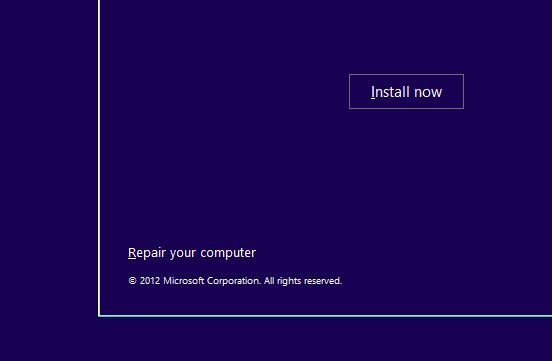
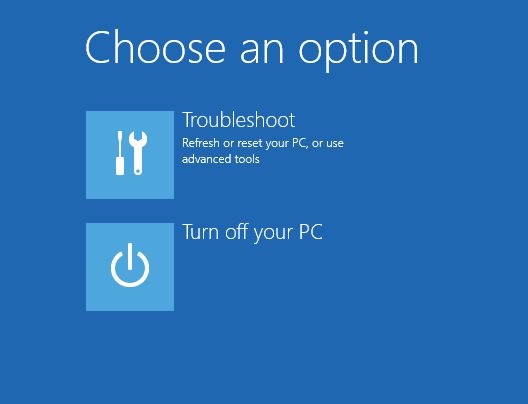
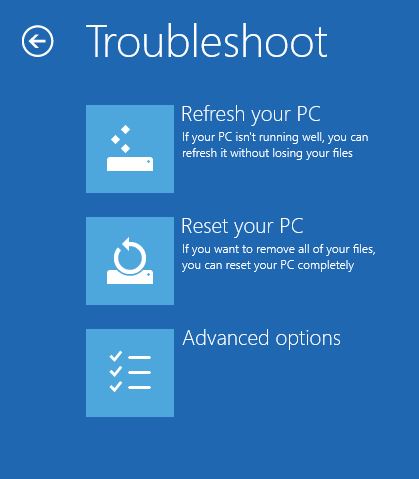

Voice of the people