How to set up router connection for Lan-Lan or Lan-Wan
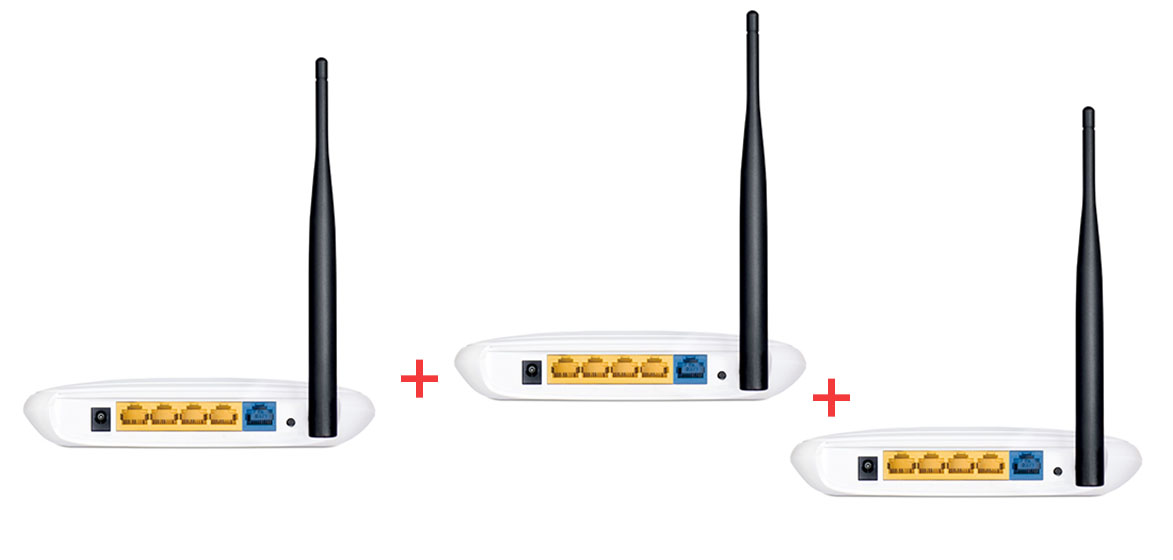
How to build a larger network with routers (when you don’t want to spend money on expensive switch equipment while also getting the advantage of wireless technology that routers have?
The answer is simple. As most of us already know routers are able to give devices that are in the same network with it an IP address, which helps identify and separate devices within a network and to avoid conflicts of addresses.
Sometimes the IP addresses can reach the maximum number if there are too many devices in a network in which case, it needs to be extended with an additional router or a switch.
Since this post is not about VLAN/management switch technology, I will only explain about routers.
What to do?
To expand the network with two routers while also getting Wi-fi advantage in the zones that routers are placed we can use LAN TO LAN network or LAN TO WAN network
-Have two routers ready to set up.
Each router has an interface designed to be simple to the user. The interface has many options such as WAN, LAN, DHCP lease, bind address by mac, bind address to a certain device, wi-fi properties, PPPoE authentication etc.
A normal simple router has only 255 addresses available from which 1 is reserved to the main router.
LAN to LAN connection
To make a LAN to LAN connection you need the following:
- Set the main router as 192.168.0.1 (for it’s main LAN address)
- Enable DHCP letting it give an IP address to all the devices connected to it: 192.168.0.2 – 192.168.0.255
- Place a second router that comes with an RJ45 cable from the main router’s LAN port to the second router LAN port.
- Set the LAN address of the second router as anything from between 192.168.0.2 to 192.168.0.255 (like you would set a normal device address). In this example, we will set 192.168.0.100 for the second router.
- Disable DHCP from the second router so it won’t give IP addresses. If you don’t do this, all the addresses will get in conflict with the first main router so it’s a NO NO.
- Wi-fi access will be available with separate settings from the main router so it’s independent.
- Do not exceed a distance of 100 – 120 meters between the routers or you might experience poor data transfer from the main router to the second router.
- To extend beyond 100 – 120 meters, use a normal switch.
LAN TO WAN connection
To make a LAN to WAN connection you need the following:
- Set the main router as 192.168.0.1 (for it’s main LAN address)
- Enable DHCP letting it give an IP address to all the devices connected to it: 192.168.0.2 – 192.168.0.255
- Place a second router that comes with an RJ45 cable from the main router’s LAN port to the second router WAN port.
- Set the WAN address of the second router manually as anything from 192.168.0.2 – 192.168.0.255 (Use static IP for this step and make sure the address you are setting up is not used or it might end in an IP conflict)
- Set the LAN address of the second router as to 192.168.1.1 (notice how this is different from LAN to LAN because we are creating a new network);
- Activate DHCP on the second router after setting the LAN address up will result in having a new set of addresses to lease on the second router. The range is from 192.168.1.2 to 192.168.1.255.
- Wi-fi works independently in this case as well.
There is no limit to how many routers can be used within a network in the LAN to WAN configuration.

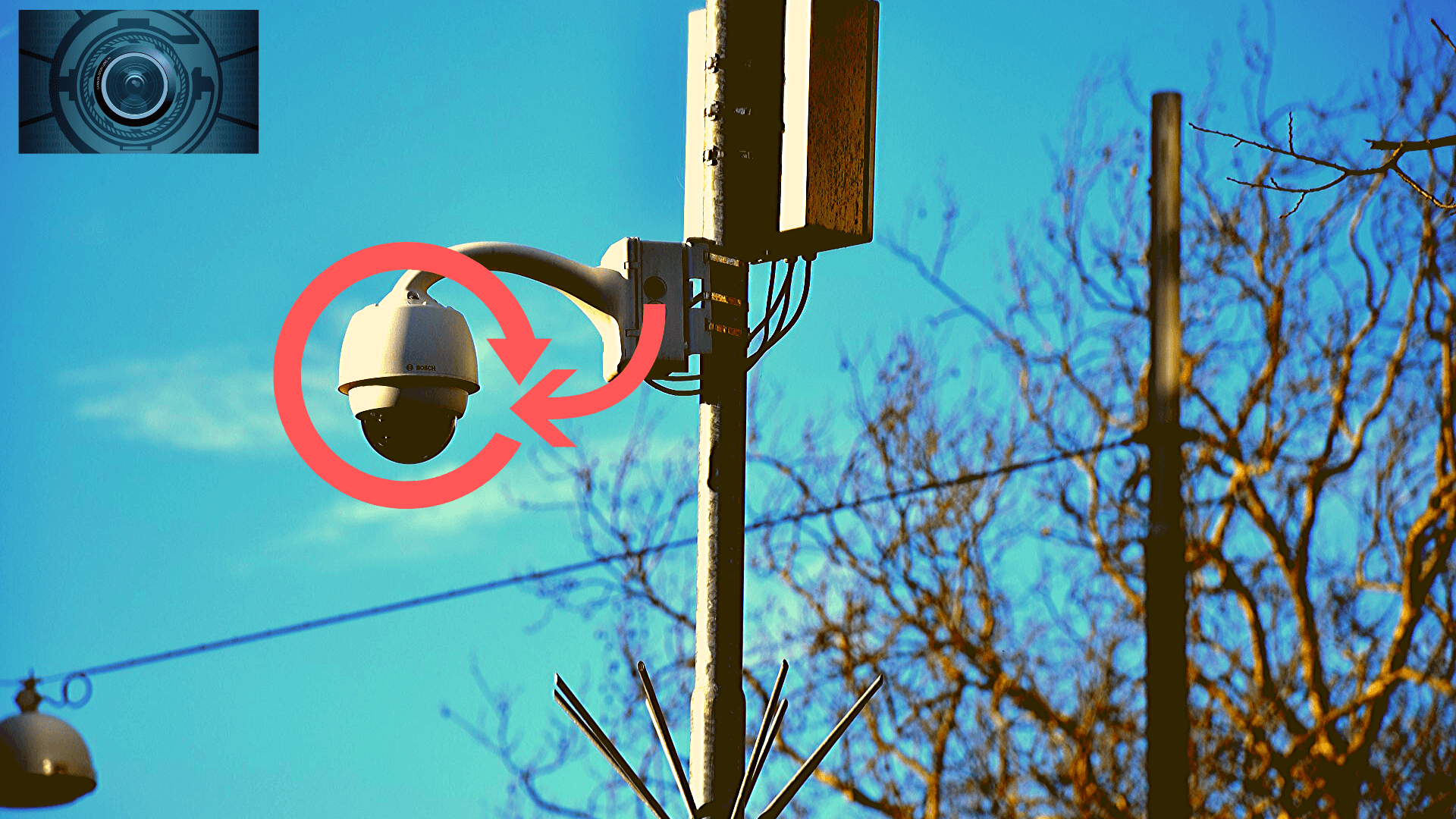
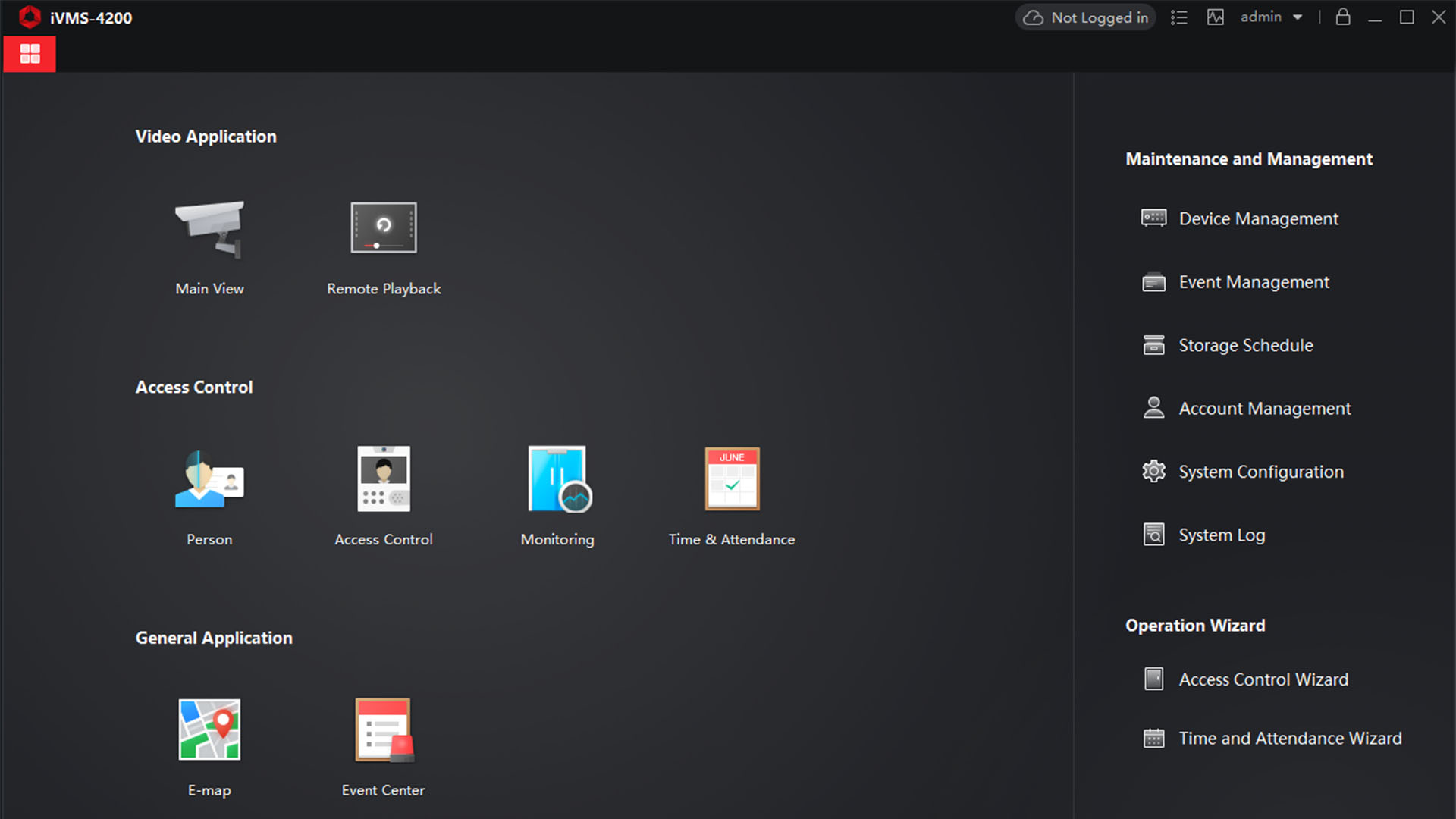

What the fuck is that previous comment about?
Using the Lan to Lan approach, i set the guest account on router-2 to use the same name and password as the guest account on router-1. My problem is the guest account on router-2 sees all devices on the network where the account on router-1 can not. How do I configure the account on router-2 to have just internet access like the account on router-1?