Issues with Cameras or Security System Diy Troubleshoot FAQ

Security System Diy Troubleshoot FAQ article is here to help you solve some simple issues that arise when the security system or cameras/IP cameras are malfunctioning.
For this reason, the guide contains a list of interactive questions and answers.
The sole purpose of giving at least an idea what to look at when putting face to face with a problem with the security system.
Is this list complete?
I want to let you know that this list is far from complete. I only listed the problems I faced as an installer up until now in four years, and I’d like to share it with you.
Some of the issues will be for specific security systems/cameras. I will let you know beforehand what brand is the issue specified for.
Table of contents
- SADP XML Failed to get key error
- Hikconnect verification code error when trying to register
- IP Camera stops working all of a sudden – powered off
- IP Camera gets powered on, but it doesn’t send/receive any network data
- HDD seems not to work anymore
- No image on the monitor when plugged in security system
- Image is clear, but weird lines are moving on the screen
- Image is not clear
- No camera signal despite having voltage and them cameras being new
- Multiple security systems within the same network troubleshooting
- Can’t replay any recorded footage
- I don’t remember my admin password.
- My system has been hacked
- Can’t export footage to a flash drive
- Image quality is bad.
- Had three security systems all fried
- Image quality good during the day but blurry at night
Security System Diy Troubleshoot FAQ starts like this:
SADP XML Failed to get key error
Q: (BRAND – HIKVISION) How do I solve SADP “failed to get key” error when trying to reset the password for IP camera/security system to export XML file?
A: To solve this issue, you should try installing an older version of SADP. If this didn’t work, right-click on the SADP shortcut and press “Run as Administrator” and try to export the XML again.
Hikconnect verification code error when trying to register
Q: (BRAND – HIKVISION) Hikconnect gives verification code error when trying to register an account.
A: If you have tried multiple times to resend the verification code and it ended up in the same error type, the account might have been created already. You should try to log in.
I made a comprehensive guide on how to set up Hikconnect for Hikvision systems.
IP Camera stops working all of a sudden – powered off
Q: My IP camera stopped working all of a sudden – powered off.
A: The first steps to take to troubleshoot this issue is to see if the camera still receives 12V DC from the power supply.
Take a multimeter, set it to DC measurement and test the DC connector which the camera is plugged in.
If it shows, 0V try removing the connector to test the wires directly. Still 0V? Then either the power supply or the power cable itself is faulty.
When you have done all this, the fastest way is to cover up the IR sensor and see if any red LED appears.
IP Camera gets powered on, but it doesn’t send/receive any network data
Q: IP Camera gets powered on, but I can’t find it on the network or view it remotely.
A: Every solution to this problem also applies to the security systems as well, not just IP cameras.
Install a dedicated software for finding the security system on the network. Each brand company has specific software.
For example, Dahua security systems and cameras use Config Tools as the dedicated software, Hikvision uses SADP and many more.
Then, you should try scanning the network using Advanced IP Scanner.
With the help of Advanced IP Scanner, it should also be clear if there is an IP conflict. Try setting a new IP just in case.
You should also try checking if port forwarding settings are still there if the router port is dead or the router itself is gone.
There is also a possibility that the camera’s network adapter is fried and should be sent to the supplier if you still got warranty time.
Ultimately, if you can access the camera and get to its interface, try updating its firmware.
The network settings might have reset to default, or the DNS addresses are incorrect.
For DNS I usually use 8.8.8.8; 8.8.4.4; 1.1.1.1 which are DNS that point to Google.
Once I set the Gateway to 192.168.0.1 when it was 192.168.0.254 and I spent 2 hours trying to figure out why the system was not working as intended.
Cloud servers could be an issue if the camera is stored there.
Most of the times, people complain about not being able to see it remotely when there were several factors at hand:
- They were not home, but on a trip;
- Main power got cut off;
- Transformers got damaged;
- Cameras got hacked
- ISP (internet service provider) made settings without announcing you beforehand;
- Dedicated App on the phone is outdated
The best way is to go to the “roots” to find out the main problem.
 HDD seems not to work anymore
HDD seems not to work anymore
Q: HDD seems not to work anymore. Nothing records on it.
A: Use the inbuilt SMART function of the security system to scan the HDD for bad sectors.
Everything is green (anything red is bad), and we rule out the sector problem.
Find out if the HDD is visible in the HDD management tab in the security system interface.
There is a possibility you might get Not Exist error within the security system interface. It’s probably the transformer used to power up the security system and the HDD (it might be too used up). Try changing it with a new one.
If none of the solutions above work, try changing the HDD cables that connect to the security system board.
No image on the monitor when plugged in security system
Q: No image on the monitor when plugged in the security system. I used both HDMI and VGA and none work.
A: Try using another monitor as that one might be dead.
Try to access security system interface using a PC/Laptop instead of using a monitor and see if it’s still visible on the network.
Change the HDMI cable with another HDMI cable or the VGA cable with another VGA cable.
Transformer might be too weak to power the security system and the HDD, so the HDD is probably sucking all the power to stay alive.
The security system doesn’t have enough juice left to send the signal to the monitor.
Last and most troublesome is the death of the security system itself.
Image is clear, but weird lines are moving on the screen
Q: Image is clear, but weird lines are moving on the screen. What’s causing this?
A: First thing to check is the power supply. With time, the power supply weakens, performance decreases, therefore it might not have enough power to keep a constant voltage to all the cameras.
Especially for the night, the camera IR (infra-red) sensor activates.
The consumption is at a maximum at night!
Rarely is the actual CCTV camera itself or the connectors.
Image is not clear
Q: Image is not clear or fluctuates often.
A: The CCTV cameras are Analog type, look carefully for imperfect BNC connectors and remake them if possible on both ends of the cable.
Must not be mistaken with weird lines moving on the screen.
The other type, for IP Type Cameras, RJ45 connectors are the problem.
With FTP/UTP cable, the transceivers that transmit signal are the problem.
No camera signal despite having voltage and them cameras being new
Q: No camera signal despite having voltage and them cameras being new
A: Few things to do here:
- Go straight looking if the cable is damaged (while the power cable might be functioning, the signal cable might be not),
- Look at the connectors,
- Test the camera with another cable,
- Install another camera on the same cable and see the effects.
 Multiple security systems within the same network troubleshooting
Multiple security systems within the same network troubleshooting
Q: What if I have various security systems within the same network? What should I do so they work together seamlessly?
A: For two or more security systems to work seamlessly within a network, the first thing is to observe for the IP’s that are already given out by the router’s DHCP server.
It’s imperative to scan the network with the Advanced IP Scanner and see what IP is free to use. Why? No IP conflicts.
Port forwarding on the router is very important.
The ports on Security system one =/= the forwarded ports on Security system 2.
For more information about port forwarding, check my other article on Installing Surveillance Cameras and View Them Online.
Can’t replay any recorded footage
Q: Why can’t I replay any recorded footage?
A: Focus your attention on the HDD firstly. Did you properly format it when you installed it in the DVR/NVR?
Every electronic component inevitably dies (like humans, plants, animals, etc.), so look for bad sectors.
Get to the main menu and verify that the settings for recording are okay.
Usually, we got two options, continuous record and motion record.
In the case none are selected for each camera individually, it means it never recorded in the first place).
Old DVR/NVR can cause disturbances in the recording schedule of a camera. Update the firmware to the latest version.
I don’t remember my admin password.
Q: I don’t remember my admin password. How to reset?
A: Ah, the old problem all of us face at one point in time. To forget is human, that is why notebooks are useful.
Try to remember the password/hints at least.
Some security systems have a reset button inside them; others don’t. In my case, I had to reset the password for Hikvision security systems.
Until the last year 2018, I used a specific method to reset passwords using old SADP software
It’s used to find cameras and DVR’s or NVR’s for Hikvision brand and reset passwords).
The whole method went like this:
- I was adding a serial code and the date when the system was powered up and then I would receive a generated code.
- With that code, I was able to reset my password.
Since that doesn’t work anymore, I contact my supplier if I need to reset passwords.
I suggest you do the same.
The supplier can ask to do specific steps which are not hard.
It will surely require dedicated software for that brand to be able to reset a password.
 My system has been hacked
My system has been hacked
Q: My system has been hacked; what to do now?
A: I’m sorry, it’s the end. Throw the system away.
Nah, I’m kidding. I fooled you, didn’t I?
Firstly, get your system off the radar. Remove the RJ45 connector from the DVR/IP camera, so it’s not connected to the Internet anymore.
Do a full format and change the IP address manually. Use different ports than you last used and forward them on the router.
Create a very hard to guess the password, for example – %!@6setting%#&*@ – and don’t forget to write it down in a personal notebook.
Get the system under HTTPS protection if it has that available in the network options.
Add a second router to create another IP class.
What do I mean by that? Hear me out.
- Router gateway IP is 192.168.0.1
- The first router gives IP’s from 192.168.0.2 to 192.168.0.254.
- By adding a second router, it opens the possibility to create another class with 192.168.1.1 being the second router’s gateway.
- The second router is now able to give IP’s ranging from 192.168.1.2 to 192.168.1.254 while adding a second layer of security.
- Hackers have to break into the first router before getting into the second one.
To read more about how to do a LAN to LAN or LAN to WAN connection with two routers, this guide might help.
Never give out information about your security system. Keep the security system up to date using firmware.
Lock system security smartphone app behind a password to ensure no one can hack it.
Can’t export footage to a flash drive
Q: I can’t export footage to a flash drive.
A: Solution 1: Format the flash drive to be clean before inserting it into the DVR/NVR. Make sure it has enough size (i recommend minimum 16GB as the footage files are not just a few MB).
Solution 2: Flash drive is damaged. Replace with a new one
Image quality is bad.
Q: Image quality is bad. Why?
A: Are you watching on a monitor when you are saying that? Make sure the monitor receives at least 1080p resolution from the security system.
For the CCTV camera bad image quality, these factors apply:
- Bitrate (3000 – 4000 Kbps bitrate recommended),
- Brightness, contrast, colour, etc
- Resolution of the camera itself
- Compression mode (H264, H265 etc.)
- Mainstream or secondary stream
For smartphone camera apps, specific settings allow changing the flux. One is continuous flux, and the other one is clear flux (this one allows using all the resources available to give a clear image).
Had three security systems all fried
Q: I had three security systems, all fried in a short period – 1 month to 2 months.
A: Buy a UPS with AVR function. Continuous power spikes and voltage below 190V could seriously damage the system irreversibly.
Do you know that there are problems with the main power? Fix it before it “fixes” your security system.
Another issue is a faulty power socket.
Image quality good during the day but blurry at night
Q: Image quality good during the day but blurry at night when IR is on.
A: Try wiping the camera lens clean. The dust, rain, constant temperature change affect the lens.
Wiping the lens from time to time removes the spider web as well.
Other helpful articles:
Choose Best Recommended Security System for Business
The Real Cost of Buying Cheap Security Cameras Systems for Home
Security Cameras – How to Install Using Simple Rack Server Setup
Several Long Distance CCTV Camera Installation Tips
DIY Learn How to Install Home Security Cameras (with charts)
Conclusion
In my honest opinion, this security system DIY article guide is unique because I have listed common issues with DVR’s, NVR’s and IP cameras, Analog cameras.
Why unique? It was written from my mind and what I faced as an installer. Troubleshoot Security System Diy Guides should always be personal experiences and not copied from anywhere.
I hope this helped you in some way, keep in touch for the next article.






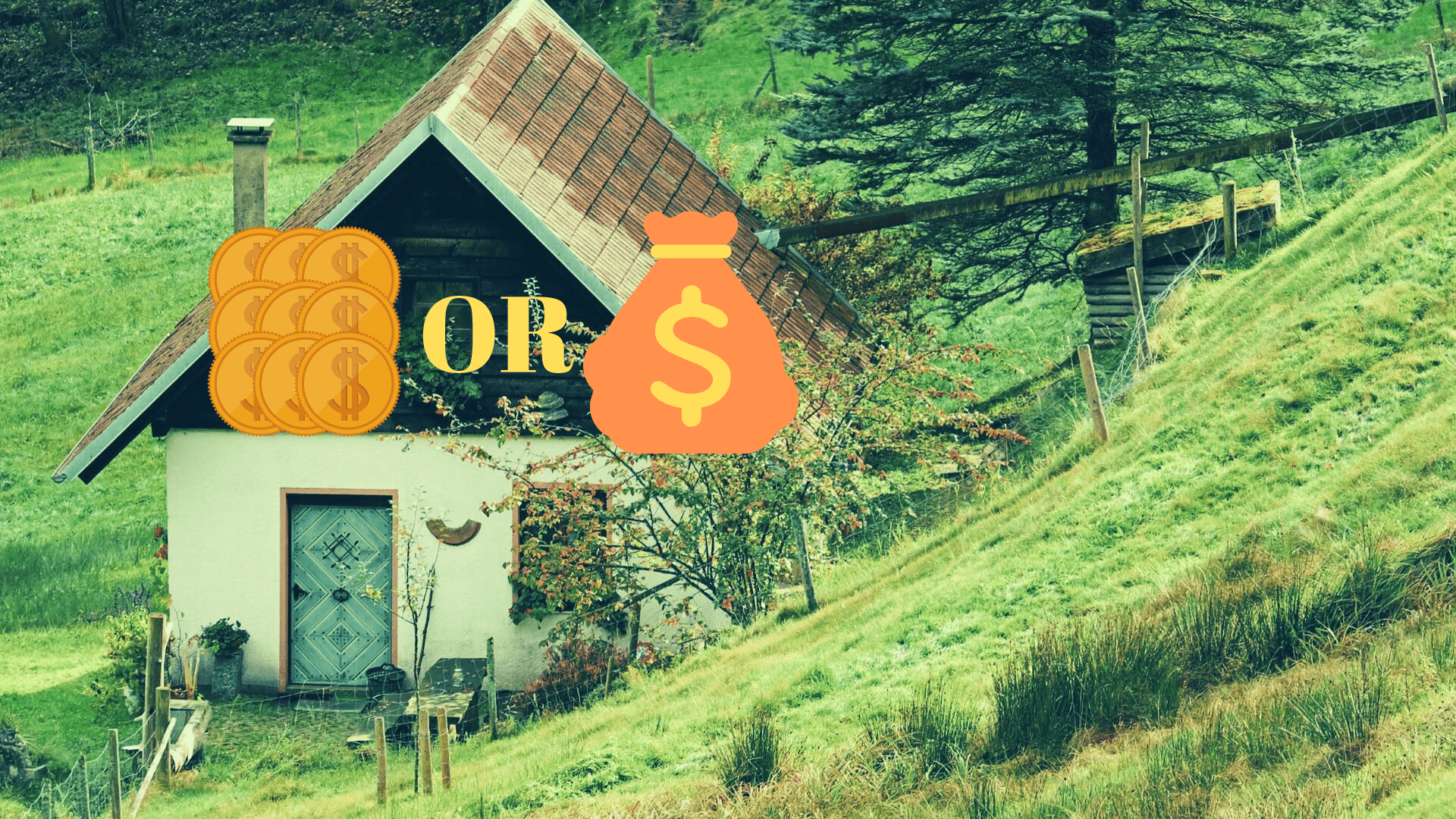

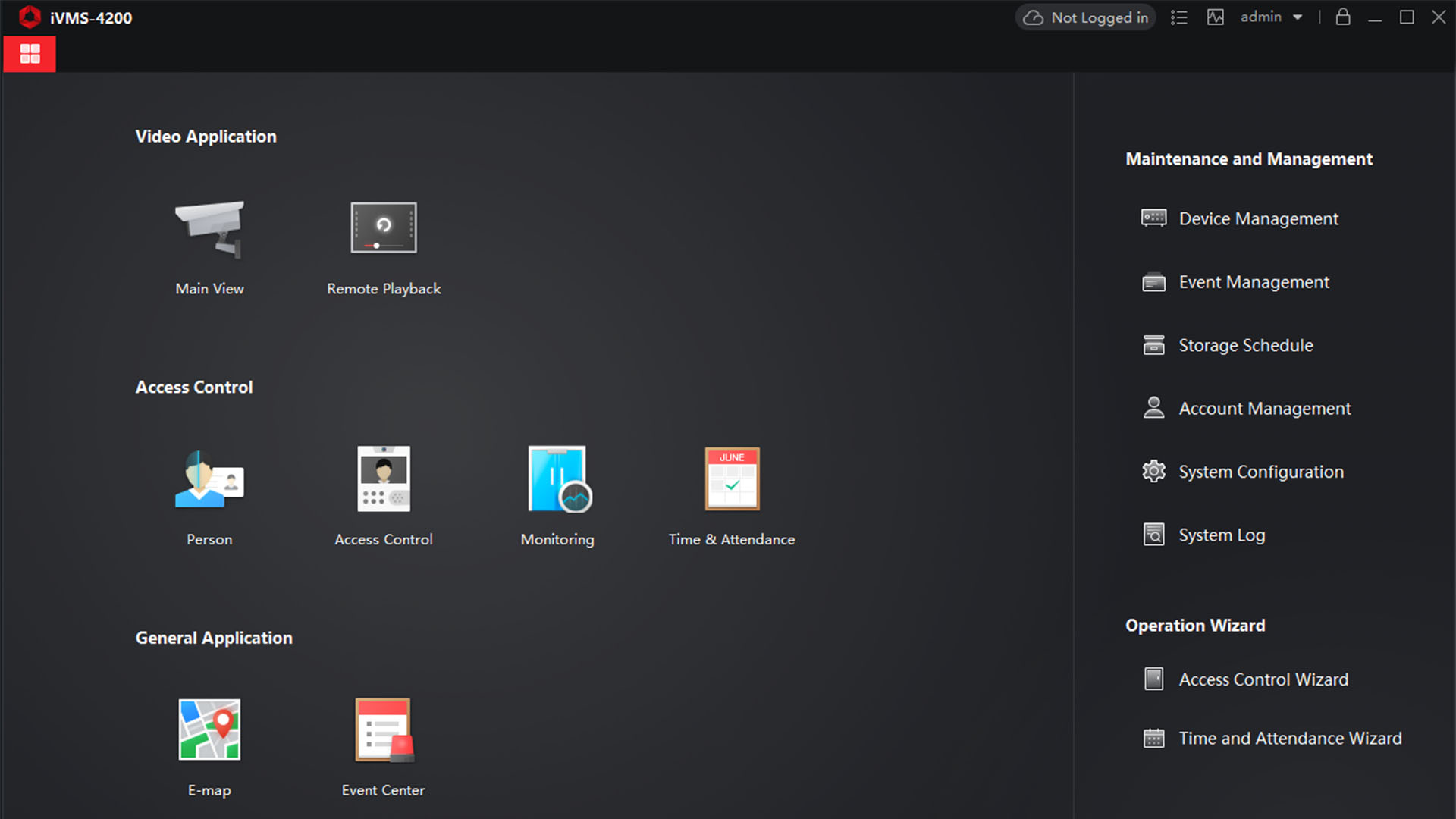
Voice of the people